Building a Multi-Tenant Phonebook Application using ASP.NET Zero
In this tutorial, we will guide you through the process of creating a sample phonebook application using ASP.NET Zero (ASP.NET Core & Angular version). Our step-by-step guide will help you create a multi-tenant, localized, authorized, configurable, and testable application.
Getting Started
To begin, follow the instructions in the Getting Started document to download and set up the solution named “Acme.PhoneBookDemo.” Once you have completed the initial setup, run the application and log in as the default tenant admin (select Default as the tenancy name, use admin as the username and 123qwe as the password) to view the dashboard below.
Creating and Running the Project
With the initial setup completed, we will walk you through the steps of creating and running the project. By the end of this tutorial, you will have a fully functional phonebook application built on ASP.NET Zero.
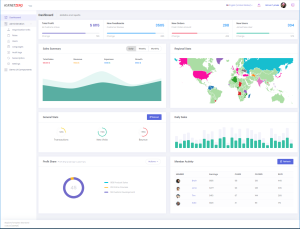
Logout from the application for now. We will make our application single-tenant (we will convert it to multi-tenant later). So, we open PhoneBookDemoConsts class in the Acme.PhoneBookDemo.Core.Shared project and disable multi-tenancy as shown below:
public class PhoneBookDemoConsts
{
public const string LocalizationSourceName = "PhoneBookDemo";
public const string ConnectionStringName = "Default";
public const bool MultiTenancyEnabled = false;
public const int PaymentCacheDurationInMinutes = 30;
}
Note: If you log in before changing MultiTenancyEnabled to false, you might be get login error. To overcome this, you should remove cookies.
Adding a New Menu Item
Let’s begin from UI and create a new page named “Phone book“.
Defining a Menu Item
Open src\app\shared\layout\nav\app-navigation.service.ts in the client side (Acme.PhoneBookDemo.AngularUI) which defines menu items in the application. Create new menu item as shown below (You can add it right after the dashboard menu item).
new AppMenuItem("PhoneBook", null, "flaticon-book", "/app/main/phonebook")
PhoneBook is the menu name (will localize below), null is for permission name (will set it later), flaticon-book is just an arbitrary icon class (from this set) and /phonebook is the Angular route.
If you run the application, you can see a new menu item on the left menu, but it won’t work (it redirects to default route) if you click to the menu item, since we haven’t defined the Angular route yet.
Localize Menu Item Display Name
Localization strings are defined in XML files in .Core project in server side as shown below:
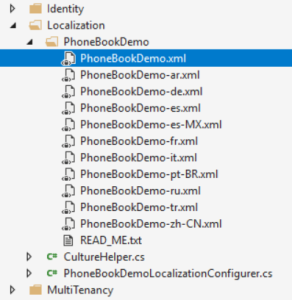
Open PhoneBookDemo.xml (the default, English localization dictionary) and add the following line:
<text name="PhoneBook">Phone Book</text>
If we don’t define “PhoneBook”s value for other localization dictionaries, default value is shown in all languages. For example, we can define it also for Turkish in PhoneBookDmo-tr.xml file:
<text name="PhoneBook">Telefon Rehberi</text>
Note: Any change in server side (including change localization texts) requires recycle of the server application. We suggest to use Ctrl+F5 if you don’t need to debugging for a faster startup. In that case, it’s enough to make a re-build to recycle the application.
Angular Route
Angular has a powerful URL routing system. ASP.NET Zero has defined routes in a few places (for modularity, see main menu & layout). We want to add phone book page to the main module. So, open src\app\main\main-routing.module.ts in the client side and add a new route just below to the dashboard:
{
path: 'phonebook',
loadChildren: () => import('./phonebook/phonebook.module').then(m => m.PhonebookModule)
}
We get an error since we haven’t defined PhoneBookModule yet. Also, we ignored permission for now (will implement later).
Creating the PhoneBook Component
Create a phonebook folder inside src/app/main folder and add a new typescript file (phonebook.component.ts) in the phonebook folder as shown below:
import { Component, Injector } from '@angular/core';
import { AppComponentBase } from '@shared/common/app-component-base';
import { appModuleAnimation } from '@shared/animations/routerTransition';
@Component({
templateUrl: './phonebook.component.html',
animations: [appModuleAnimation()]
})
export class PhoneBookComponent extends AppComponentBase {
constructor(
injector: Injector
) {
super(injector);
}
}
We inherited from AppComponentBase which provides some common functions and fields (like localization and access control) for us. It’s not required, but makes our job easier.
As we declared in phonebook.component.ts we should create a phonebook.component.html view in the same phonebook folder:
<div [@routerTransition]>
<div class="kt-content kt-grid__item kt-grid__item--fluid kt-grid kt-grid--hor">
<div class="kt-subheader kt-grid__item">
<div [class]="containerClass">
<div class="kt-subheader__main">
<h3 class="kt-subheader__title">
<span>{{"PhoneBook" | localize}}</span>
</h3>
</div>
</div>
</div>
<div [class]="containerClass + ' kt-grid__item kt-grid__item--fluid'"
<div class="kt-portlet kt-portlet--mobile">
<div class="kt-portlet__body kt-portlet__body--fit">
<p>PHONE BOOK CONTENT COMES HERE!</p>
</div>
</div>
</div>
</div>
</div>
l (lower case ‘L’) function comes from AppComponentBase and used to easily localize texts. [@routerTransition] attribute is required for page transition animation.
Now we should create a phonebook.module.ts and phonebook-routing.module.ts view in the same phonebook folder:
phonebook-routing.module.ts
import {NgModule} from '@angular/core';
import {RouterModule, Routes} from '@angular/router';
import {PhoneBookComponent} from './phonebook.component';
const routes: Routes = [{
path: '',
component: PhoneBookComponent,
pathMatch: 'full'
}];
@NgModule({
imports: [RouterModule.forChild(routes)],
exports: [RouterModule],
})
export class PhoneBookRoutingModule {}
phonebook.module.ts
import {NgModule} from '@angular/core';
import {AppSharedModule} from '@app/shared/app-shared.module';
import {PhoneBookRoutingModule} from './phonebook-routing.module';
import {PhoneBookComponent} from './phonebook.component';
@NgModule({
declarations: [PhoneBookComponent],
imports: [AppSharedModule, PhoneBookRoutingModule]
})
export class PhoneBookModule {}
Now, we can refresh the page to see the new added page:
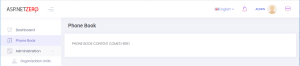
Note: Angular-cli automatically re-compiles and refreshes the page when any changes made to any file in the application.
Creating Person Entity
We define entities in .Core (domain) project (in server side). We can define a Person entity (mapped to PbPersons table in database) to represent a person in phone book as shown below (I created in a new folder/namespace named PhoneBook):
using System.ComponentModel.DataAnnotations;
using System.ComponentModel.DataAnnotations.Schema;
using Abp.Domain.Entities.Auditing;
namespace Acme.PhoneBookDemo.PhoneBook
{
[Table("PbPersons")]
public class Person : FullAuditedEntity
{
public const int MaxNameLength = 32;
public const int MaxSurnameLength = 32;
public const int MaxEmailAddressLength = 255;
[Required]
[MaxLength(MaxNameLength)]
public virtual string Name { get; set; }
[Required]
[MaxLength(MaxSurnameLength)]
public virtual string Surname { get; set; }
[MaxLength(MaxEmailAddressLength)]
public virtual string EmailAddress { get; set; }
}
}
Person’s primary key type is int (as default). It inherits FullAuditedEntity that contains creation, modification and deletion audit properties. It’s also soft-delete. When we delete a person, it’s not deleted by database but marked as deleted (see entity and data filters documentations for more information). We created consts for MaxLength properties. This is a good practice since we will use same values later.
We add a DbSet property for Person entity to PhoneBookDemoDbContext class defined in .EntityFrameworkCore project.
public class PhoneBookDemoDbContext : AbpZeroDbContext<Tenant, Role, User, PhoneBookDemoDbContext>
{
public virtual DbSet<Person> Persons { get; set; }
//...other code
}
Database Migrations for Person
We use EntityFramework Code-First migrations to migrate database schema. Since we added Person entity, our DbContext model is changed. So, we should create a new migration to create the new table in the database.
Open Package Manager Console, run the Add-Migration “Added_Persons_Table” command as shown below:
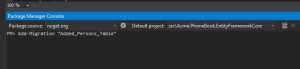
This command will add a migration class named “Added_Persons_Table” as shown below:
public partial class Added_Persons_Table : Migration
{
protected override void Up(MigrationBuilder migrationBuilder)
{
migrationBuilder.CreateTable(
name: "PbPersons",
columns: table => new
{
Id = table.Column(nullable: false)
.Annotation("SqlServer:ValueGenerationStrategy", SqlServerValueGenerationStrategy.IdentityColumn),
CreationTime = table.Column(nullable: false),
CreatorUserId = table.Column(nullable: true),
DeleterUserId = table.Column(nullable: true),
DeletionTime = table.Column(nullable: true),
EmailAddress = table.Column(maxLength: 255, nullable: true),
IsDeleted = table.Column(nullable: false),
LastModificationTime = table.Column(nullable: true),
LastModifierUserId = table.Column(nullable: true),
Name = table.Column(maxLength: 32, nullable: false),
Surname = table.Column(maxLength: 32, nullable: false)
},
constraints: table =>
{
table.PrimaryKey("PK_PbPersons", x => x.Id);
});
}
protected override void Down(MigrationBuilder migrationBuilder)
{
migrationBuilder.DropTable(
name: "PbPersons");
}
}
We don’t have to know so much about format and rules of this file. But, it’s suggested to have a basic understanding of migrations. In the same Package Manager Console, we write Update-Database command in order to apply the new migration to database. After updating, we can see that PbPersons table is added to database.
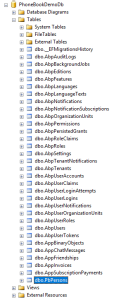
But this new table is empty. In ASP.NET Zero, there are some classes to fill initial data for users and settings:
So, we can add a separated class to fill some people to database as shown below:
namespace Acme.PhoneBookDemo.Migrations.Seed.Host
{
public class InitialPeopleCreator
{
private readonly PhoneBookDemoDbContext _context;
public InitialPeopleCreator(PhoneBookDemoDbContext context)
{
_context = context;
}
public void Create()
{
var douglas = _context.Persons.FirstOrDefault(p => p.EmailAddress == "douglas.adams@fortytwo.com");
if (douglas == null)
{
_context.Persons.Add(
new Person
{
Name = "Douglas",
Surname = "Adams",
EmailAddress = "douglas.adams@fortytwo.com"
});
}
var asimov = _context.Persons.FirstOrDefault(p => p.EmailAddress == "isaac.asimov@foundation.org");
if (asimov == null)
{
_context.Persons.Add(
new Person
{
Name = "Isaac",
Surname = "Asimov",
EmailAddress = "isaac.asimov@foundation.org"
});
}
}
}
}
These type of default data is good since we can also use these data in unit tests. Surely, we should be careful about seed data since this code will always be executed in each PostInitialize of your PhoneBookEntityFrameworkCoreModule. This class (InitialPeopleCreator) is created and called in InitialHostDbBuilder class. This is not so important, just for a good code organization (see source codes).
public class InitialHostDbBuilder
{
//existing codes...
public void Create()
{
//existing code...
new InitialPeopleCreator(_context).Create();
_context.SaveChanges();
}
}
We run our project again, it runs seed and adds two people to PbPersons table:
![]()
Creating Unit Tests for Person Application Service
You can skip this section if you are not interested in automated testing.
By writing unit test, we can test PersonAppService.GetPeople method without creating a user interface. We write unit test in .Tests project in the solution.
MultiTenancy In Tests
Since we disabled multitenancy, we should disable it for unit tests too. Open PhoneBookDemoConsts class in the Acme.PhoneBook.Core project and set “MultiTenancyEnabled” to false. After a rebuild and run unit tests, you will see that some tests are skipped (those are related to multitenancy).
Let’s create first test to verify getting people without any filter:
using Acme.PhoneBookDemo.People;
using Acme.PhoneBookDemo.People.Dtos;
using Shouldly;
using Xunit;
namespace Acme.PhoneBookDemo.Tests.People
{
public class PersonAppService_Tests : AppTestBase
{
private readonly IPersonAppService _personAppService;
public PersonAppService_Tests()
{
_personAppService = Resolve<IPersonAppService>();
}
[Fact]
public void Should_Get_All_People_Without_Any_Filter()
{
//Act
var persons = _personAppService.GetPeople(new GetPeopleInput());
//Assert
persons.Items.Count.ShouldBe(2);
}
}
}
We derived test class from AppTestBase. AppTestBase class initializes all system, creates an in-memory fake database, seeds initial data (that we created before) to database and logins to application as admin. So, this is actually an integration test since it tests all server-side code from entity framework mapping to application services, validation and authorization.
In constructor, we get (resolve) an IPersonAppService from dependency injection container. It creates the PersonAppService class with all dependencies. Then we can use it in test methods.
Since we’re using xUnit, we add Fact attribute to each test method. In the test method, we called GetPeople method and checked if there are two people in the returned list as we know that there were 2 people in initial database.
Let’s run the all unit tests in Test Explorer and see if it works:
As you see, it worked successfully. Now, we know that PersonAppService works properly without any filter. Let’s add a new unit test to get filtered people:
[Fact]
public void Should_Get_People_With_Filter()
{
//Act
var persons = _personAppService.GetPeople(
new GetPeopleInput
{
Filter = "adams"
});
//Assert
persons.Items.Count.ShouldBe(1);
persons.Items[0].Name.ShouldBe("Douglas");
persons.Items[0].Surname.ShouldBe("Adams");
}
Again, since we know initial database, we can check returned results easily. Here, initial test data is important. When we change initial data, our test may fail even if our services are correct. So, it’s better to write unit tests independent of initial data as much as possible. We could check incoming data to see if every people contains “adams” in his/her name, surname or email. Thus, if we add new people to initial data, our tests remain working.
There are many techniques on unit testing, I kept it simple here. But ASP.NET Zero template makes very easy to write unit and integration tests by base classes and pre-build test codes.
Creating Person Application Service
An Application Service is used from client (presentation layer) to perform operations (use cases) of the application.
Application service interface and DTOs are located in .Application.Shared project. We are creating an application service to get people from the server. So, we’re first creating an interface to define the person application service (while this interface is optional, we suggest you to create it):
using Abp.Application.Services;
using Abp.Application.Services.Dto;
namespace Acme.PhoneBookDemo.PhoneBook
{
public interface IPersonAppService : IApplicationService
{
ListResultDto<PersonListDto> GetPeople(GetPeopleInput input);
}
}
An application service method gets/returns DTOs. ListResultDto is a pre-build helper DTO to return a list of another DTO. GetPeopleInput is a DTO to pass request parameters to GetPeople method. So, GetPeopleIntput and PersonListDto are defined as shown below:
public class GetPeopleInput
{
public string Filter { get; set; }
}
public class PersonListDto : FullAuditedEntityDto
{
public string Name { get; set; }
public string Surname { get; set; }
public string EmailAddress { get; set; }
}
CustomDtoMapper.cs is used to create mapping from Person to PersonListDto. FullAuditedEntityDto is inherited to implement audit properties automatically. See application service and DTO documentations for more information. We are adding the following mappings.
...
// PhoneBook (we will comment out other lines when the new DTOs are added)
configuration.CreateMap<Person, PersonListDto>();
//configuration.CreateMap<AddPhoneInput, Phone>();
//configuration.CreateMap<CreatePersonInput, Person>();
//configuration.CreateMap<Person, GetPersonForEditOutput>();
//configuration.CreateMap<Phone, PhoneInPersonListDto>();
After defining interface, we can implement it as shown below: (in .Application project)
public class PersonAppService : PhoneBookDemoAppServiceBase, IPersonAppService
{
private readonly IRepository<Person> _personRepository;
public PersonAppService(IRepository<Person> personRepository)
{
_personRepository = personRepository;
}
public ListResultDto<PersonListDto> GetPeople(GetPeopleInput input)
{
var people = _personRepository
.GetAll()
.WhereIf(
!input.Filter.IsNullOrEmpty(),
p => p.Name.Contains(input.Filter) ||
p.Surname.Contains(input.Filter) ||
p.EmailAddress.Contains(input.Filter)
)
.OrderBy(p => p.Name)
.ThenBy(p => p.Surname)
.ToList();
return new ListResultDto<PersonListDto>(ObjectMapper.Map<List<PersonListDto>>(people));
}
}
We’re injecting person repository (it’s automatically created by ABP) and using it to filter and get people from database.
WhereIf is an extension method here (defined in Abp.Linq.Extensions namespace). It performs Where condition, only if filter is not null or empty. IsNullOrEmpty is also an extension method (defined in Abp.Extensions namespace). ABP has many similar shortcut extension methods. ObjectMapper.Map method automatically converts list of Person entities to list of PersonListDto objects with using configurations in CustomDtoMapper.cs in .Application project.
Connection & Transaction Management
We don’t manually open database connection or start/commit transactions manually. It’s automatically done with ABP framework’s Unit Of Work system. See UOW documentation for more.
Exception Handling
We don’t handle exceptions manually (using a try-catch block). Because ABP framework automatically handles all exceptions on the web layer and returns appropriate error messages to the client. It then handles errors on the client and shows needed error information to the user. See exception handling document for more.
Using GetPeople Method From Angular Component
Now, we can switch to the client side and use GetPeople method to show a list of people on the UI.
Service Proxy Generation
First, run (prefer Ctrl+F5 to be faster) the server side application (.Web.Host project). Then run nswag/refresh.bat file on the client side to re-generate service proxy classes (they are used to call server side service methods).
Since we added a new service, we should add it to src/shared/service-proxies/service-proxy.module.ts. Just open it and add ApiServiceProxies.PersonServiceProxy to the providers array. This step is only required when we add a new service. If we change an existing service, it’s not needed.
Angular-Cli Watcher
Sometimes angular-cli can not understand the file changes. In that case, stop it and re-run npm start command.
PhoneBookComponent Typescript Class
Change phonebook.component.ts as like below:
import {Component, Injector} from '@angular/core';
import {AppComponentBase} from '@shared/common/app-component-base';
import {appModuleAnimation} from '@shared/animations/routerTransition';
import {PersonServiceProxy} from "@shared/service-proxies/service-proxies";
import CustomStore from "@node_modules/devextreme/data/custom_store";
@Component({
templateUrl: './phonebook.component.html',
animations: [appModuleAnimation()]
})
export class PhoneBookComponent extends AppComponentBase {
dataSource: any;
refreshMode: string;
constructor(
injector: Injector,
private _personService: PersonServiceProxy
) {
super(injector);
this.getData();
}
getData() {
this.refreshMode = "full";
this.dataSource = new CustomStore({
key: "id",
load: (loadOptions) => {
return this._personService.getPeople("").toPromise();
}
});
}
}
We inject PersonServiceProxy, call its getPeople method and subscribe to get the result. We do this in ngOnInit function (defined in Angular’s OnInit interface). Assigned returned items to the people class member.
Rendering People In Angular View
Now, we can use this people member from the view, phonebook.component.html:
<div [@routerTransition]>
<div class="content d-flex flex-column flex-column-fluid">
<sub-header [title]="'PhoneBook' | localize">
</sub-header>
<div [class]="containerClass">
<div class="card card-custom">
<div class="card-body">
<dx-data-grid
id="phonebookgrid"
[dataSource]="dataSource"
[repaintChangesOnly]="true"
[showBorders]="true">
<dxo-scrolling mode="virtual"></dxo-scrolling>
<dxi-column dataField="name" caption="{{'Name' | localize}}"></dxi-column>
<dxi-column dataField="surname" caption="{{'Surname' | localize}}"></dxi-column>
<dxi-column dataField="emailAddress" caption="{{'EmailAddress' | localize}}"></dxi-column>
</dx-data-grid>
</div>
</div>
</div>
</div>
</div>
We successfully retrieved list of people from database to the page.
Creating a New Person
Next step is to create a modal to add a new item to phone book.
Add a CreatePerson Method to PersonAppService
We first define CreatePerson method in IPersonAppService interface:
Task CreatePerson(CreatePersonInput input);
Then we create CreatePersonInput DTO that defines parameters of the method:
public class CreatePersonInput
{
[Required]
[MaxLength(PersonConsts.MaxNameLength)]
public string Name { get; set; }
[Required]
[MaxLength(PersonConsts.MaxSurnameLength)]
public string Surname { get; set; }
[EmailAddress]
[MaxLength(PersonConsts.MaxEmailAddressLength)]
public string EmailAddress { get; set; }
}
Then we add configuration for AutoMapper into CustomDtoMapper.cs like below:
configuration.CreateMap<CreatePersonInput, Person>();
CreatePersonInput is mapped to Person entity (comment out related line in CustomDtoMapper.cs and we will use mapping below). All properties are decorated with data annotation attributes to provide automatic validation. Notice that we use same consts defined in PersonConsts.cs in .Core.Shared project for MaxLength properties. After adding this class, you can remove consts from Person entity and use this new consts class.
public class PersonConsts
{
public const int MaxNameLength = 32;
public const int MaxSurnameLength = 32;
public const int MaxEmailAddressLength = 255;
}
Here, the implementation of CreatePerson method:
public async Task CreatePerson(CreatePersonInput input)
{
var person = ObjectMapper.Map<Person>(input);
await _personRepository.InsertAsync(person);
}
A Person entity is created by mapping given input, then inserted to database. We used async/await pattern here. All methods in ASP.NET Zero startup project is async. It’s advised to use async/await wherever possible.
Testing CreatePerson Method
You can skip this section if you don’t interest in automated testing.
We can create a unit test method to test CreatePerson method as shown below:
[Fact]
public async Task Should_Create_Person_With_Valid_Arguments()
{
//Act
await _personAppService.CreatePerson(
new CreatePersonInput
{
Name = "John",
Surname = "Nash",
EmailAddress = "john.nash@abeautifulmind.com"
});
//Assert
UsingDbContext(
context =>
{
var john = context.Persons.FirstOrDefault(p => p.EmailAddress == "john.nash@abeautifulmind.com");
john.ShouldNotBe(null);
john.Name.ShouldBe("John");
});
}
Test method also written using async/await pattern since calling method is async. We called CreatePerson method, then checked if given person is in the database. UsingDbContext method is a helper method of AppTestBase class (which we inherited this unit test class from). It’s used to easily get a reference to DbContext and use it directly to perform database operations.
This method successfully works since all required fields are supplied. Let’s try to create a test for invalid arguments:
[Fact]
public async Task Should_Not_Create_Person_With_Invalid_Arguments()
{
//Act and Assert
await Assert.ThrowsAsync<AbpValidationException>(
async () =>
{
await _personAppService.CreatePerson(
new CreatePersonInput
{
Name = "John"
});
});
}
We did not set Surname property of CreatePersonInput despite it being required. So, it throws AbpValidationException automatically. Also, we can not send null to CreatePerson method since validation system also checks it. This test calls CreatePerson with invalid arguments and asserts that it throws AbpValidationException. See validation document for more information.
Adding Create New Person To Index
First of all, we should use nswag/refresh.bat to re-generate service-proxies. This will generate the code that is needed to call PersonAppService.CreatePerson method from client side. Notice that you should rebuild & run the server side application before re-generating the proxy scripts.
Go to phonebook.component.ts and add insert option to CustomStore
import {Component, Injector} from '@angular/core';
import {AppComponentBase} from '@shared/common/app-component-base';
import {appModuleAnimation} from '@shared/animations/routerTransition';
import {PersonServiceProxy} from "@shared/service-proxies/service-proxies";
import CustomStore from "@node_modules/devextreme/data/custom_store";
@Component({
templateUrl: './phonebook.component.html',
animations: [appModuleAnimation()]
})
export class PhoneBookComponent extends AppComponentBase {
dataSource: any;
refreshMode: string;
constructor(
injector: Injector,
private _personService: PersonServiceProxy
) {
super(injector);
this.init();
}
init() {
this.refreshMode = "full";
this.dataSource = new CustomStore({
key: "id",
load: (loadOptions) => {
return this._personService.getPeople("").toPromise();
},
insert: (values) => {
return this._personService.createPerson(values).toPromise()
}
});
}
}
Go to phonebook.component.html and add dxo-editing tag with allowAdding true option:
<div [@routerTransition]>
<div class="content d-flex flex-column flex-column-fluid">
<sub-header [title]="'PhoneBook' | localize">
</sub-header>
<div [class]="containerClass">
<div class="card card-custom">
<div class="card-body">
<dx-data-grid
id="phonebookgrid"
[dataSource]="dataSource"
[repaintChangesOnly]="true"
[showBorders]="true">
<dxo-scrolling mode="virtual"></dxo-scrolling>
<dxo-editing
mode="row"
[refreshMode]="refreshMode"
[allowAdding]="true">
</dxo-editing>
<dxi-column dataField="name" caption="{{'Name' | localize}}"></dxi-column>
<dxi-column dataField="surname" caption="{{'Surname' | localize}}"></dxi-column>
<dxi-column dataField="emailAddress" caption="{{'EmailAddress' | localize}}"></dxi-column>
</dx-data-grid>
</div>
</div>
</div>
</div>
</div>
Deleting a Person
Application Service
Let’s add a DeletePerson method to the server side. We are adding it to the service interface, IPersonAppService::
Task DeletePerson(EntityDto input);
EntityDto is a shortcut of ABP if we only get an id value. Implementation (in PersonAppService) is very simple:
public async Task DeletePerson(EntityDto input)
{
await _personRepository.DeleteAsync(input.Id);
}
Service Proxy Generation
Since we changed server side services, we should re-generate the client-side service proxies via NSwag. Make server side running and userefresh.bat as we did before.
Component Script
Go to phonebook.component.ts and add delete option to CustomStore:
import {Component, Injector} from '@angular/core';
import {AppComponentBase} from '@shared/common/app-component-base';
import {appModuleAnimation} from '@shared/animations/routerTransition';
import {EditPersonInput, PersonServiceProxy} from "@shared/service-proxies/service-proxies";
import CustomStore from "@node_modules/devextreme/data/custom_store";
@Component({
templateUrl: './phonebook.component.html',
animations: [appModuleAnimation()]
})
export class PhoneBookComponent extends AppComponentBase {
dataSource: any;
refreshMode: string;
constructor(
injector: Injector,
private _personService: PersonServiceProxy
) {
super(injector);
this.init();
}
init() {
this.refreshMode = "full";
this.dataSource = new CustomStore({
key: "id",
load: (loadOptions) => {
return this._personService.getPeople("").toPromise();
},
insert: (values) => {
return this._personService.createPerson(values).toPromise()
},
remove: (key) => {
return this._personService.deletePerson(key).toPromise();
}
});
}
}
Go to phonebook.component.html and add dxo-editing tag with allowDeleting true option:
<div [@routerTransition]>
<div class="content d-flex flex-column flex-column-fluid">
<sub-header [title]="'PhoneBook' | localize">
</sub-header>
<div [class]="containerClass">
<div class="card card-custom">
<div class="card-body">
<dx-data-grid
id="phonebookgrid"
[dataSource]="dataSource"
[repaintChangesOnly]="true"
[showBorders]="true">
<dxo-scrolling mode="virtual"></dxo-scrolling>
<dxo-editing
mode="row"
[refreshMode]="refreshMode"
[allowAdding]="true"
[allowDeleting]="true">
</dxo-editing>
<dxi-column dataField="name" caption="{{'Name' | localize}}"></dxi-column>
<dxi-column dataField="surname" caption="{{'Surname' | localize}}"></dxi-column>
<dxi-column dataField="emailAddress" caption="{{'EmailAddress' | localize}}"></dxi-column>
</dx-data-grid>
</div>
</div>
</div>
</div>
</div>
It first shows a confirmation message when we click the delete button:
Editing a Person
Application Service
Let’s add a DeletePerson method to the server side. We are adding it to the service interface, IPersonAppService::
Task EditPerson(EditPersonInput input);
And add the necessary DTO to transfer person’s id, name, surname, and email.
public class EditPersonInput: EntityDto
{
public string Name {get;set;}
public string Surname {get;set;}
public string EmailAddress {get;set;}
}
EntityDto is a shortcut of ABP if we only get an id value. Implementation (in PersonAppService) is very simple:
public async Task EditPerson(EditPersonInput input)
{
var person = await _personRepository.GetAsync(input.Id);
if (input.Name != null)
{
person.Name = input.Name;
}
if (input.Surname != null)
{
person.Surname = input.Surname;
}
if (input.EmailAddress != null)
{
person.EmailAddress = input.EmailAddress;
}
await _personRepository.UpdateAsync(person);
}
Service Proxy Generation
Since we changed server side services, we should re-generate the client-side service proxies via NSwag. Make server side running and userefresh.bat as we did before.
Component Script
Go to phonebook.component.ts and add update option to CustomStore:
import {Component, Injector} from '@angular/core';
import {AppComponentBase} from '@shared/common/app-component-base';
import {appModuleAnimation} from '@shared/animations/routerTransition';
import {EditPersonInput, PersonServiceProxy} from "@shared/service-proxies/service-proxies";
import CustomStore from "@node_modules/devextreme/data/custom_store";
@Component({
templateUrl: './phonebook.component.html',
animations: [appModuleAnimation()]
})
export class PhoneBookComponent extends AppComponentBase {
dataSource: any;
refreshMode: string;
constructor(
injector: Injector,
private _personService: PersonServiceProxy
) {
super(injector);
this.getData();
}
getData() {
this.refreshMode = "full";
this.dataSource = new CustomStore({
key: "id",
load: (loadOptions) => {
return this._personService.getPeople("").toPromise();
},
insert: (values) => {
return this._personService.createPerson(values).toPromise()
},
update: (key, values) => {
return this._personService.editPerson(new EditPersonInput({
id: key,
name: values.name,
emailAddress: values.emailAddress,
surname: values.surname
})).toPromise();
},
remove: (key) => {
return this._personService.deletePerson(key).toPromise();
}
});
}
}
Go to phonebook.component.html and add dxo-editing tag with allowUpdating true option:
<div [@routerTransition]>
<div class="content d-flex flex-column flex-column-fluid">
<sub-header [title]="'PhoneBook' | localize">
</sub-header>
<div [class]="containerClass">
<div class="card card-custom">
<div class="card-body">
<dx-data-grid
id="phonebookgrid"
[dataSource]="dataSource"
[repaintChangesOnly]="true"
[showBorders]="true">
<dxo-scrolling mode="virtual"></dxo-scrolling>
<dxo-editing
mode="row"
[refreshMode]="refreshMode"
[allowAdding]="true"
[allowUpdating]="true"
[allowDeleting]="true">
</dxo-editing>
<dxi-column dataField="name" caption="{{'Name' | localize}}"></dxi-column>
<dxi-column dataField="surname" caption="{{'Surname' | localize}}"></dxi-column>
<dxi-column dataField="emailAddress" caption="{{'EmailAddress' | localize}}"></dxi-column>
</dx-data-grid>
</div>
</div>
</div>
</div>
</div>
It first shows a confirmation message when we click the delete button:
Multi Tenancy
We have built a fully functional application until here. Now, we will see how to convert it to a multi-tenant application easily. Logout from the application before any change.
Enable Multi Tenancy
We disabled multi-tenancy at the beginning of this document. Now, re-enabling it in PhoneBookDemoConsts class:
public const bool MultiTenancyEnabled = true;
Make Entities Multi Tenant
In a multi-tenant application, a tenant’s entities should be isolated by other tenants. For this example project, every tenant should have own phone book with isolated people and phone numbers.
When we implement IMustHaveTenant interface, ABP automatically filters data based on current Tenant, while retrieving entities from database. So, we should declare that Person entity must have a tenant using IMustHaveTenant interface:
public class Person : FullAuditedEntity, IMustHaveTenant
{
public virtual int TenantId { get; set; }
//...other properties
}
We may want to add IMustHaveTenant interface to also Phone entity. This is needed if we directly use phone repository to get phones. In this sample project, it’s not needed.
Since entities have changed, we should create a new database migration:
Add-Migration "Implemented_IMustHaveTenant_For_Person"
This command creates a new code-first database migration. The migration class adds an annotation this is needed for automatic filtering. We don’t have to know what it is since it’s done automatically. It also adds a TenantId column to PbPersons table as shown below:
migrationBuilder.AddColumn<int>(name: "TenantId",table: "PbPersons",nullable: false,defaultValue: 1);
I added defaultValue as 1 to AddColumn options. Thus, current people are automatically assigned to default tenant (default tenant’s id is always 1).
Now, we can update the database again:
Update-Database
Running the Application
It’s finished! We can test the application. Run the project, login as the host admin (click Change link and clear tenancy name) shown below:
Default admin password is 123qwe. After login, we see the tenant list which only contains a default tenant. We can create a new tenant:
I created a new tenant named trio. Now, tenant list has two tenants:
I can logout and login as trio tenant admin (Change current tenant to trio):
After login, we see that phone book is empty:
It’s empty because trio tenant has a completely isolated people list. You can add people here, logout and login as different tenants (you can login as default tenant for example). You will see that each tenant has an isolated phone book and can not see other’s people.
Conclusion
In this document, we built a complete example that covers most parts of the ASP.NET Zero system. We hope that it will help you to build your own application.
We intentionally used different approaches for similar tasks to show you different styles of development. ASP.NET Zero provides an architecture but does not restrict you. You can make your own style development.
Code Generation
Using new ASP.NET Zero Power Tools, you can speed up your development.
See documentation to learn how to use it.
Source Code
You should purchase ASP.NET Zero in order to get source code. After purchasing, you can get the sample project from private Github repository: <https://github.com/aspnetzero/aspnet-zero-samples>

